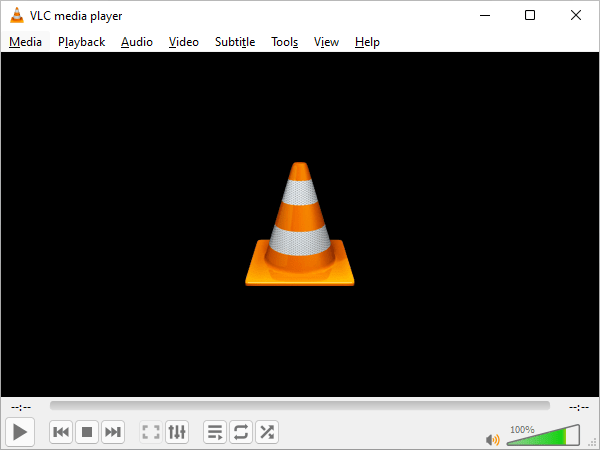A problem that I had for a while was after storing all of my music in a single file VLC player would always display the same image.
This image was seemingly random as I never remembered setting it and the file contained several other images.
I even moved the file between computers only to get the same result before realising the cause.
Seeing as I found several possible causes for this problem before solving it here’s a few.
Set Cover Image
To set the default art displayed on VLC player for all audio files within a folder you need to set a “cover” image.
This can be done in a couple of ways.
With in-folder Cover Image
The first way is to have an actual image within that folder.
If your having a problem with the same image being shown when you play any audio from a certain folder then you should search for an image named “cover”.
This is because VLC player assumes that you have a music album in a specific folder and that this image must be the cover art.
Simply delete it to restore the default image, or replace it to choose a new cover art!
With Settings
The second way is to set it via the folder settings.
If you don’t want images in the folder or the previous way doesn’t work it may be a better idea to assign an image to the file containing the audio files itself.
- Right click the folder.
- Select “Properties”.
- Go to the “Customise” section.
- In the “Folder Pictures” select “Choose Files”.
- Pick an image file.
- Click “Apply”.
This should do it.
Set Playlist
Another way to set the background image is to set different images for specific playlists.
This is done within the VLC player itself.
- Go to view > playlist.
- Right click image on bottom left.
- Add cover art from file.
- Pick your new default image.
Helpful Forum
But if nothing else works perhaps the answer might be found on this forum: https://forum.videolan.org/viewtopic.php?t=79717 as it goes over many possible causes.