
Have you been granted access to a Shared Mailbox in Outlook only to have emails from a trusted source be marked as Junk?
Have you attempted to do the obvious solution of setting it as “Not Junk” or telling Outlook to “Never Block This Sender”?
I found myself in this situation and was unable to use these features on any shared mailbox within the Outlook app (new or old).
I first assumed this was an issue of permissions and asked my boss to attempt the fix.
This went nowhere as he also couldn’t do it in any shared mailbox.
But eventually I found the solution.
First you have to login to Outlook on a browser (such as Chrome, Edge or Firefox) as the solution simply isn’t part of the Outlook app.
Next you have to click on your profile pic up at the top right of the page.
In the dropdown that appears you should see the option to “Open another mailbox” shown like in the image below.
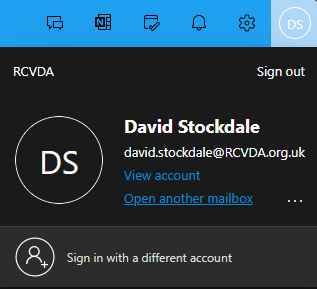
This might not be shown on mobile so I’d recommend using a pc to attempt this.
After clicking “Open another mailbox” you should see a popup appear like the image below.
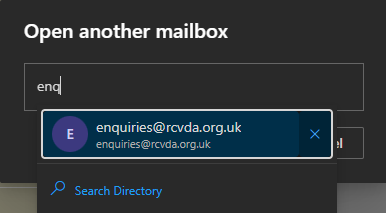
Here you need to type the shared mailbox you are having issues with.
Note that it must be a shared mailbox that you have access to via whatever email address you used to login to Outlook on the browser.
Now you should find yourself to be accessing the shared mailbox directly rather than through your own mailbox.
You can now simply go into “Junk Mail” and right click on an email and set it to “Never Block Sender”.
And of course you can set Rules as you normally would on your personal account.
Hope this post saves you some time.
Leave a like or a comment if it did.
